We now support storing document in the app’s internal storage area (where things have been stored historically) or an external location of the users choosing.
There’s one big upside of external storage, and number of downsides.
First the upside, if you have large documents and limited internal storage, but have a large SD card, external may work well for you.
However:
- External is slower. This mostly an issue during import.
- If you ever switch back to internal, the external documents will be lost. Internal documents are always available.
- When the app is uninstalled or the storage is cleared, the internal storage is cleared, the external storage is not.
The import progress is, in fact, inconsistent at times. Sometimes it goes backwards. Surely that’s a bug! No, actually it’s not. It estimates the percentage done based on the best information it has at the time. When it import starts, we know very little. We just have a reference to where to get the document. We don’t know how large it is or what type of document it is. We don’t make an estimate until we have the size and type. Surely we should be able to get a decent estimate then? We can get some good guess, but that’s about it. Take the example of PDF. The PDF can be packaged in the number of ways that affect the time to import it. It may be nothing a series of images, in which case, we have to run through a optical character recognizer (which is time consuming).
Reader currently has folders for the documents. You can create folders, and put documents in folders. A few users asked us to add sub-folders. After thinking about that, we decided move to tags. What’s the difference? Under the hood, the only difference is a document can only have one folder, but can’t have multiple tags.
Tags will actually work much better.
Here’s an example. Suppose you have fiction books, and history books, and you’d like put them folders for the century (for history books the century it covers, for fiction for the century it was set in). Make tags for history, fiction, and each century you may have a book for. Add the proper tags to each book. Filtering with tags, you can now see all fiction, or all history, all for any century or history for century, etc… Subfolders won’t not allow all of those options.
You’ll be able to create whatever tags you like. And we will add some automatic tags. For example, we are planning on making tags for authors, and document type. We’ll give you options to show or not show the automatic tags. If you have are helpful, use them. If you don’t find them helpful, just hide them.
Update: Recent version of Reader now use tags.
Recent versions of Reader have Accessibility Actions, They provide quick access to important and frequently used features from accessibility tools such as TalkBack.
If you are using TalkBack, you may find it useful to configure a gesture in TalkBack to take you straight the actions for the current view. This can be done from the TalkBack settings on your phone or tablet, “Customize gestures”. I override “Swipe up than right” to “Show custom actions”. Of course, you can use whatever gesture you like.
There are two possible causes for this:
- On newer versions of Android, the user must give the app permission to show a notification. Android will not allow the app to play in the background without a notification. Please allow the notification.
- Many Android manufacturers are being over zealous about battery management. For the more zealous manufacturers, they are suspending the app after a few minutes in the background with the default settings on the phone. To resolve the issue you must making changes to the phones settings. This is causing issues for many apps. See the following for more background on the issue: https://dontkillmyapp.com/
To change the battery settings for the app, go the phone’s settings:

Select Apps

Select Reader

Under Reader’s App Info, select Battery.

Select Unrestricted

Generally we have to redownload the voices when we upgrade to a new version the TTS Engine, and it requires new version of the voice files.
In version 4.0 we had to reload the Acapela voices because we were moving from Voice Dream’s license to Legere’s. The voice files have the licensee embedded in them.
Starting in version 4.0, we attempt to detect the margins, and skip text in them in pdfs. This is done during import, if a document was imported before 4.0, it’ll have to be re-imported before the margin skipping will work. The margin detection finds the margins successfully in the vast majority of the time, but there are times where it’ll some clear to human it’s a margin, but the mathematically model we use can not determine it with confidence (especially on short documents). There’s a switch in Audio settings for toggling the margin skipping off.
When we log into Pocket we go through the browser. The browser believes you are still logged in. Open the browser on your phone, and go to https://getpocket.com and log out.
This is a large topic.
- There are very large number of permutations to the way documents can be packaged when they are sent to the app. We attempt to handle them all, we have undoubtedly missed some.
- Some document we cannot legally import due DRM (Digital Rights Management, see the Digital Millennium Copyright Act)
- When sharing document from other apps, in newer versions of Android, the sending app must grant the receiving app permission to read the document. Some apps fail to handle this properly. Try saving the document, and import the document from the sdcard.
- It’s a format we could potentially handle, but don’t handle yet.
- Some web pages cannot be imported via the standard import mechanism. Examples of pages that won’t load: Password protected pages, pages requiring cooking or javascript. For these cases, use the internal browser, its functionality is rather limited, but it gets around these problems.
We log basic information on import failures (the content type and file extension and the error). Send an email to support, with your device make and model and when the failure occured, and we should be able to find the log entry for the failure, and then tell you if we can make it work, or if it’s one of the issue above that’s out of our control.
The voices are large. Make sure you have a good fast internet connection. You almost certainly want to be connected to Wifi. You may still experience issues if there are network issues upstream of you. All you can do in that case is try again later.
We do not have access to the system that keeps track of your purchases and payments, so you’ll have to get a refund from the Play Store. They will give you one if you ask within 48 hours. That’s Google’s policy, we have no control over it.
Please send an email to support with as much detail about the circumstances as possible.
Good information to include:
- The make and model of the device
- The type of the document you are trying to read
- What voice you are using.
- What you attempting to do when it crashed
- Send the document if possible.
No, as long as you are logged into same Play Store account, you can install again without paying again. You’ll also be able to install on other Android devices with the same Play Store account.
The voices in the list below were Ivona voices. Ivona was acquired by Amazon and no longer offers support for the mobile platforms. We no longer sell Ivona voices. We continue to support them where we can, namely on devices that are 32-bit arm processors, which are increasingly rare.
Agnieszka
Amy
Astrid
Brian
Carla
Carmen
Celine
Chantal
Chipmunk
Conchita
Dora
Emma
Enrique
Ewa
Filiz
Geraint (CY)
Geraint
Giorgio
Gwyneth (CY)
Gwyneth
Hans
Ivy
Jacek
Jan
Jennifer
Joey
Karl
Kendra
Kimberly
Lotte
Mads
Maja
Marlene
Mathieu
Miguel
Naja
Nicole
Penelope
Raveena
Ricardo
Ruben
Russell
Salli
Tatyana
Vitoria
In Android, Dropbox and Google Drive are available through the file browser. Choose “Add Document”, then Dropbox or Google Drive from the menu in the upper left.
Note you must be logged into the Dropbox and/or Google Drive apps on your device.